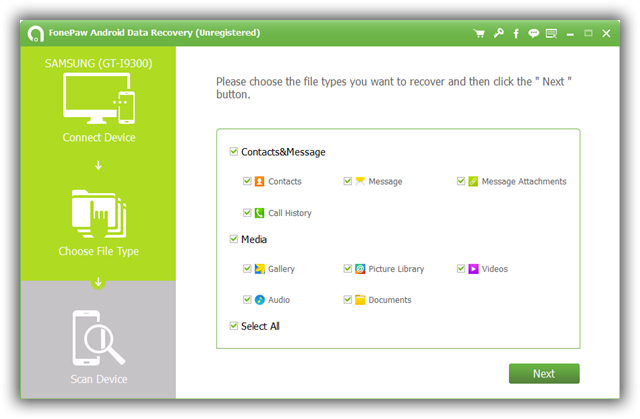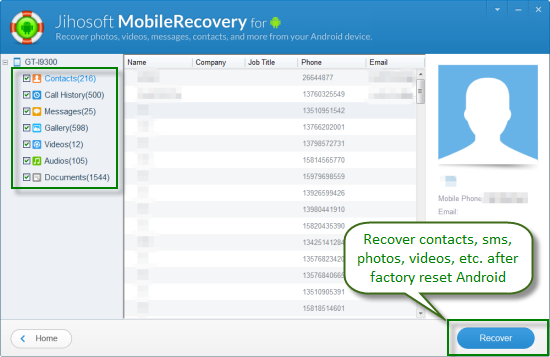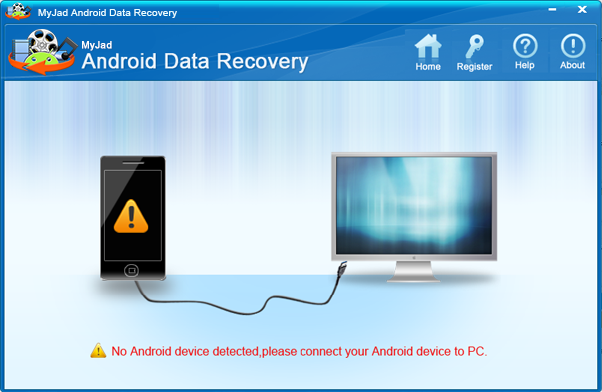Best Data Recovery Software for
Android Devices
Have
you ever lost data from your Android device, accidentally? Unfortunate,
right? In this post, I will help you avoid the same misfortune. How?
We’ll explore several recovery tools that will help you scan and restore
lost data. Yes, you can scan and restore lost data like magic. here are
the best tools to do this below.
1. FonePaw
Data Recovery
FonePaw
is one of the best. With this reliable software, you can easily recover lost or
deleted text messages, photos, videos, audios, contacts, call logs, and
documents from any Android phone, tablet, or SD card.
If we
talk about effectiveness, this wonderful tool can detect and
recover deleted or lost files from Android devices with a user-friendly
interface that’s painless to use. Combined with its powerful capacity and
its ability to adjust to multiple Android OS versions (yes, it’s compatible
with numerous devices), it’s a must-have item to be included in your
arsenal for hunting lost files or data.
FonePaw
can recover data of phones and tablets from HTC, LG, Google, Sony, Motorola,
Samsung, ZTE, Huawei, Asus, Acer, and more.
2. Wondershare
Dr. Fone
It’s
known as the world’s first data recovery tool for Android. This
software supports various Android phones and tablets, namely Motorola,
HTC, Samsung, LG, and several others. It can directly recover deleted SMS
text messages and contacts and retrieve lost photos and videos that
have disappeared due to deleting, restoring factory settings,
flashing ROM, rooting, and more, from SD cards contained in Android
devices. One of the best features of Dr. Fone for Android is that it
supports the ability to review and select messages, contacts, and photos
before recovery.
3. iCare
No
doubt about it, iCare is one of the most popular software solutions in
data recovery forums. The reason behind it? Plenty of happy users. It’s
obvious, iCare Data Recover Free is free and does the job. This
tool recovers images, audio files, video files, and documents on
removable storage devices and on internal hard disks. I love this tool
because, unlike a lot of paid data recovery softwares
which charge a fee at the final step of file recovery, iCare
Data Recovery Free lets you scan, preview, and recover lost files free of
charge.
4. Jihosoft
Jihosoft
Android Phone Recovery is not only an excellent data recovery software for
Android phones and tablets, it’s powerful, too! This efficient
recoverer of deleted or lost data from Android phone internal storage, as well
as external memory cards, is worth your while to try. With its user-friendly
interface, you can recover contacts, messages, photos, videos, call history,
and notes from Android devices with just a few clicks. And with
joyful liberty, this powerful Android Data Recovery allows you to
scan, preview, and recover anything you select.
It is
capable of restoring lost contacts, SMS, call logs, photos, videos, Whatsapp
notes, etc. It is compatible with many prevailing Android devices, like
Samsung, Sony, HTC, LG, Motorola, Huawei, and more. It can recover data that’s
been lost in a variety of ways: deletion, virus attacks, formatting,
factory resetting, or system updates.
5. MyJad
MyJad
is another program that deals with lost data in Android devices. It
recovers songs, images, videos, documents, archives, and other data stored
on your SD card inside the Android gadget. You can easily restore data on your
Android device using the pro version.
Good:
- Most questions can be answered by the
“Help” tab.
- It’s super easy to use.
- Most deleted data on Android phone’s SD card
can be effortlessly previewed and retrieved if needed.
Bad:
- Some devices may need to be rooted in order to recover
some data types.
- Data stored in the internal memory card of the
Android device can’t be recovered
- Installing and uninstalling the program takes a
little longer than with other softwares.
6. Undeleter
for Root Users
This
is a free Android recovery app for temporarily restoring lost data like images,
videos, music, archives, binaries, and all other info that was stored on
an Android-based gadget. Just pop in the application and select
the internal memory or SD card. Then, your device will display a list of
the deleted files, the original directory path, etc. This will guide you to
select whatever you want to restore.
Good:
· It can restore deleted files from any
volume-internal partition or SD card.
· It can directly save restored files to Dropbox
and Google Drive.
Bad:
· Text messages and contacts stored on
the Android phone may not be retrieved.
· This software doesn’t offer any advanced
search options, like document type or modified date.